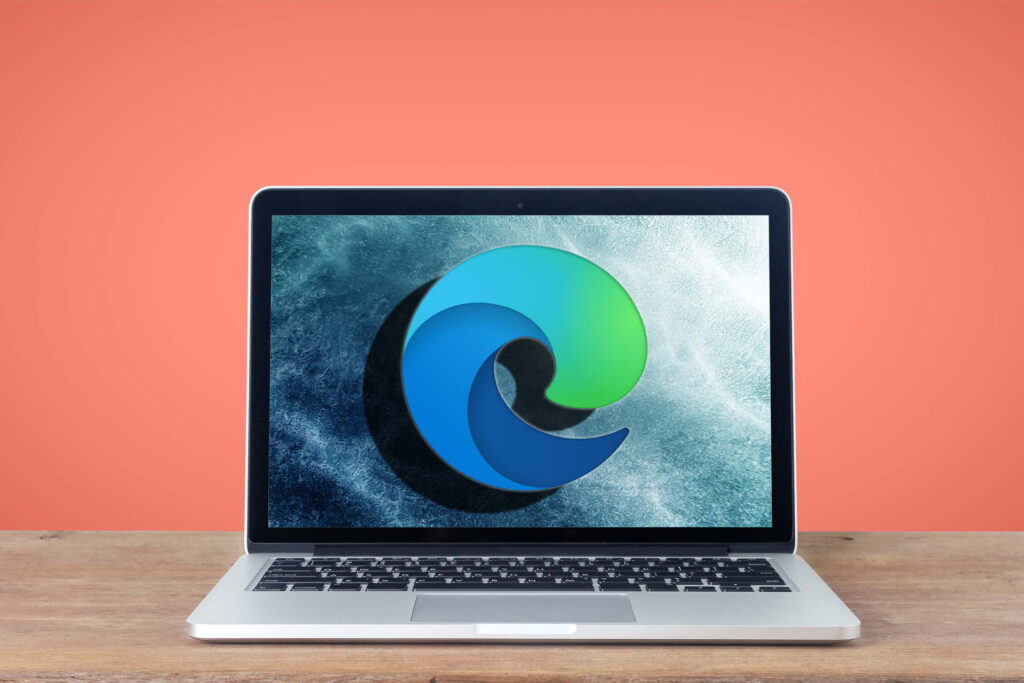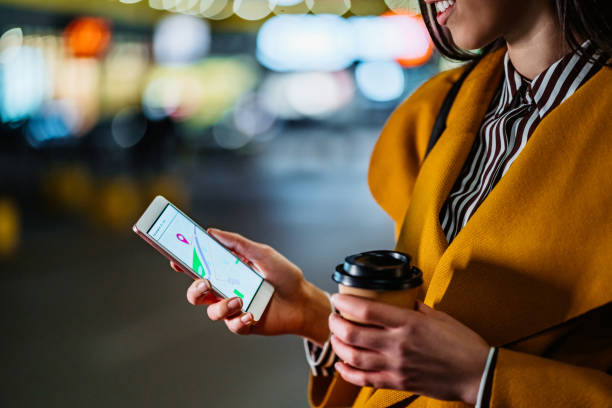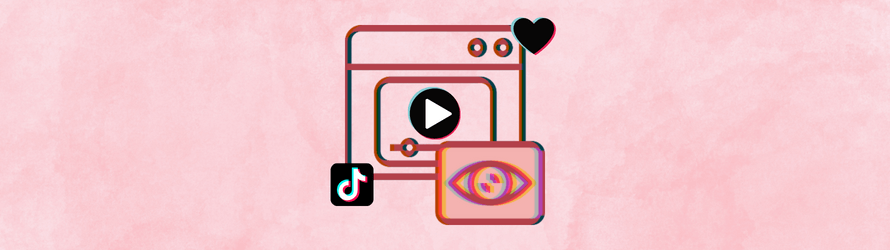Private browsing, often referred to as “InPrivate” mode in Edge, allows you to browse the internet without leaving traces of your browsing history, cookies, or temporary files on your computer. This feature is particularly useful when using shared devices, conducting sensitive research, or simply maintaining your privacy online.
Before beginning, it’s crucial to understand that utilizing InPrivate browsing won’t conceal your online activities from your educational institution, employer, or internet service provider. If you seek enhanced privacy, we recommend opting for a VPN as an alternative solution.
To enable private browsing mode (InPrivate) in Microsoft Edge, follow these step-by-step instructions:
Open Microsoft Edge: Launch the Microsoft Edge browser on your device.
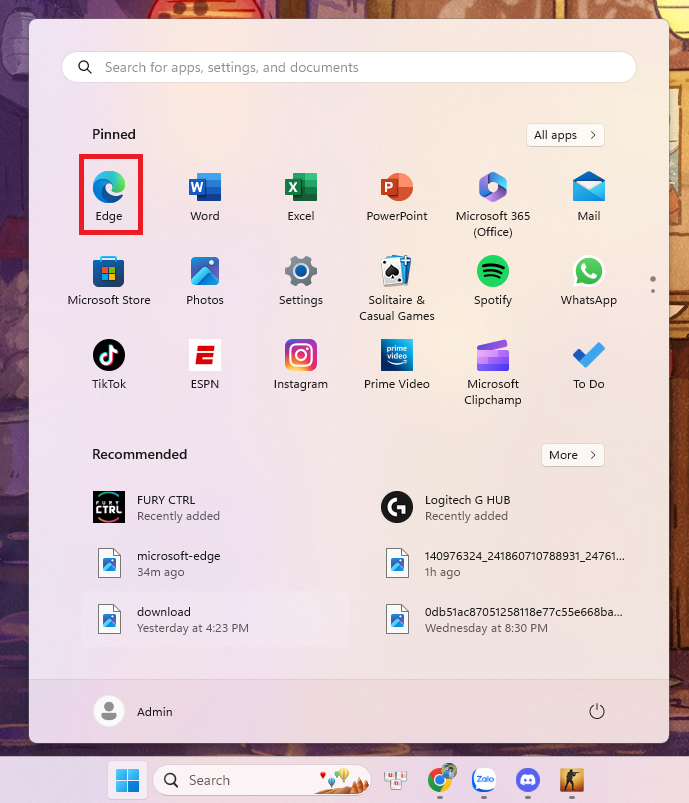
Access InPrivate Mode: There are two methods to start an InPrivate browsing session
Method 1 – Via Menu: a. Click on the three horizontal dots (ellipsis icon) in the top-right corner of the browser window. b. From the drop-down menu, select “New InPrivate window.”
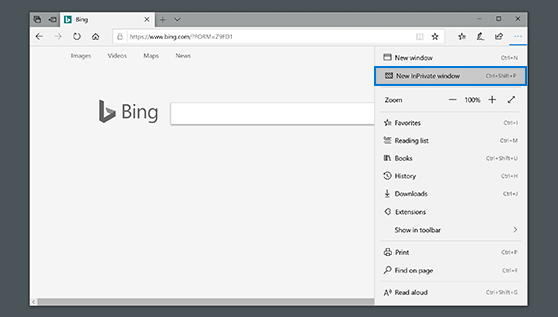
Method 2 – Keyboard Shortcut: Press Ctrl + Shift + N simultaneously on your keyboard. This will open a new InPrivate window.

Browse Privately: Once the new InPrivate window appears, you can begin browsing privately. The address bar will indicate that you’re in InPrivate mode by displaying the InPrivate icon (a blue square with a white mask).
Please note the following caveats and limitations while using InPrivate mode:
- While InPrivate mode prevents your browsing history, cookies, and temporary files from being saved on your device, it doesn’t make you entirely anonymous online. Your internet service provider (ISP), employer, or websites you visit may still be able to track your activity.
- Any bookmarks or downloaded files saved during an InPrivate session will remain on your device even after closing the session.
- InPrivate mode may not protect you from online threats such as malware or phishing attacks.
Remember to close the InPrivate window when you’re finished browsing to end the private browsing session.