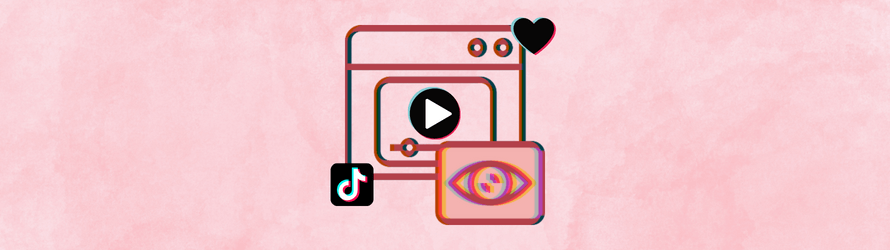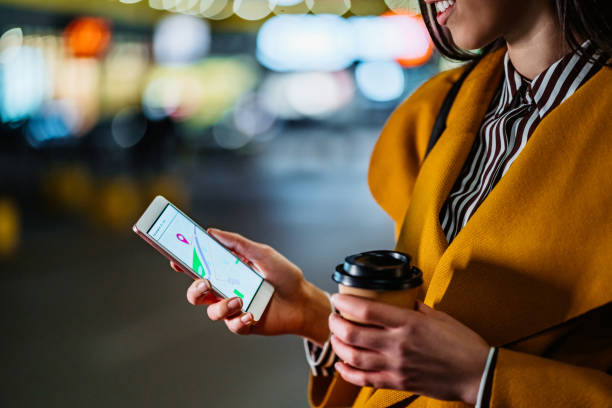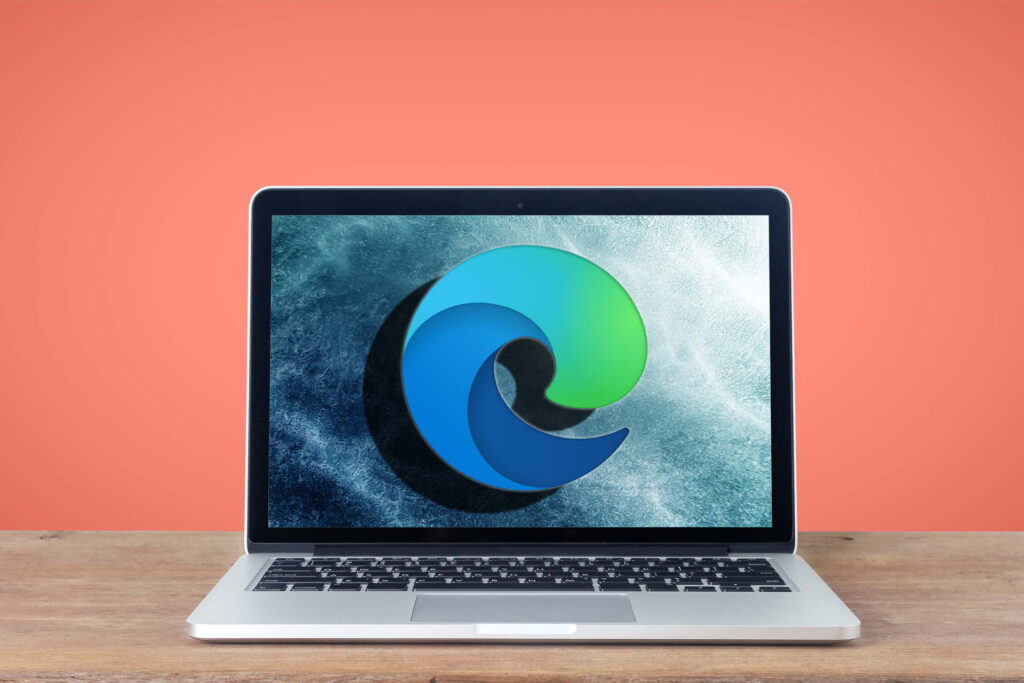It’s always a hoot to see how much love your TikTok videos are getting! But hold up – how many heart-taps are we talking about, and who exactly is behind them? The total number of likes is a piece of cake to find (hint: it’s right next to that lovely little heart icon). However, figuring out the exact identities of your admirers is trickier than catching a greased pig. Fear not! Here’s the scoop on unmasking those who double-tapped your TikTok masterpieces.
How to see who liked your TikTok on a mobile device
Please note that TikTok doesn’t provide a direct way to see the full list of viewers who liked a specific video. However, you can still check the total number of likes and see some of the users who interacted with your content. Here’s how:
- Open TikTok: Launch the TikTok app on your smartphone or tablet.
- Access Your Profile: Tap on the “Me” icon located in the bottom-right corner of the screen to go to your profile page.
- Find Your Video: Scroll through your uploaded videos and locate the one you want to check the likes for.
- View Likes: Underneath the video, you’ll see a heart icon with a number next to it, which represents the total number of likes the video has received.
- See Some Users Who Liked Your Video: Tap on the heart icon or the number next to it under your video. A new screen will appear, showing some of the users who liked your video. Keep in mind that this list may not include all users who liked your video.
How to see who liked your TikTok on a computer
Although the mobile app allows you to view precisely who liked each of your videos with ease, determining who double-tapped your TikTok becomes a tad more challenging when using a computer, be it via the desktop app or a web browser. This is due to the absence of a dedicated Likes tab on computers. As a workaround, you’ll have to scroll through your notifications inbox..
- Visit TikTok’s website: Open your preferred web browser and go to TikTok’s website.
- Access Your Profile: Once logged in, click on the profile icon in the top-right corner to navigate to your profile page.
- Find Your Video: Scroll through your uploaded videos and locate the one you want to check the likes for.
- View Likes: Underneath the video, you’ll see a heart icon with a number next to it, which represents the total number of likes the video has received
As mentioned before, the web version of TikTok does not allow you to view individual users who liked your video like the mobile app does. To see a partial list of users who liked your video, you’ll need to use the TikTok app on a smartphone or tablet.